Key Highlights
- Robust Security: Windows 11 Pro OEM offers enhanced security features like BitLocker encryption and Windows Information Protection, safeguarding your valuable data.
- Advanced Management: Features like Remote Desktop and Hyper-V provide comprehensive control and management capabilities, ideal for businesses and tech-savvy individuals.
- Streamlined Deployment: OEM licensing allows for easy installation and activation on new devices, simplifying the setup process for both individuals and organizations.
- Cost-Effective Solution:Bundled with new PCs, Windows 11 Pro OEM offers a cost-effective way to acquire a powerful operating system without compromising on features.
- Enhanced Productivity: Experience heightened productivity with a refined user interface, enhanced multitasking capabilities, and access to a wide range of business-oriented applications.
Introduction
In today’s digital world, choosing the best operating system is important. It can help you work better and keep your data safe. Windows 11 Pro OEM is a great option for individuals and businesses. It has top features and affordable pricing. This article talks about the benefits of Windows 11 Pro OEM. It will give you useful information about its features and help you make a good choice.
Understanding Windows 11 Pro OEM
Navigating operating systems can be a bit tricky because of the different license choices. Windows 11 Pro OEM means Original Equipment Manufacturer. This version is made to work on new PCs right from the start. It is a simple and affordable way to get Windows 11 Pro since it comes set up with the computer when it is built.
Retail licenses are different. You can move them to other devices, but OEM licenses stay with the original PC. This is not a problem if you want a long-lasting operating system for your new PC.
What is Windows 11 Pro OEM?
Windows 11 Pro OEM is a special type of Microsoft Windows license. It is mainly for new PC makers. When you buy a PC that has Windows 11 Pro OEM already installed, the OEM license comes with it. This setup makes things easier because you don’t need to buy or install a separate operating system.
The “OEM” label means this license is linked to the hardware. You cannot move it to a different PC. Even so, many people find OEM licenses cheaper. This makes them a good choice for those who want an easy and cost-effective way to get Windows 11 Pro.
Key Features of Windows 11 Pro OEM
Windows 11 Pro OEM has many features that help you be more productive and secure. One big change is the new Start menu. It is easier to use and you can customize it to fit your style. Windows 11 Pro OEM also improves multitasking. You can manage multiple software applications without any stress.
The Control Panel is the main place to find system settings. It has been made better too. Now, it is more organized. This helps you personalize your Windows experience more easily. Overall, Windows 11 Pro OEM gives you the tools and choices to make your computer setup just the way you want it.


Advantages of Choosing Windows 11 Pro OEM
Windows 11 Pro OEM is a great choice. It offers advanced features and is affordable too. This version has strong security to protect your important data. It also provides great tools for managing IT systems, giving businesses better control.
The OEM license makes it easy to install. You can switch to a new PC without hassle. This makes it a good option for both individuals and companies.
Enhanced Security Features
Security is very important in today’s digital world. Windows 11 Pro OEM meets this need with many strong security features. The built-in firewall helps protect your system by checking and blocking any unauthorized access to the network. This really keeps your system safe from threats.
In addition, Windows 11 Pro OEM uses encryption technologies. This helps to protect your sensitive data from getting into the wrong hands, especially if you lose your device or if it gets stolen. Another important feature is Secure Boot. This makes sure your system starts up only with trusted software, so malware can’t take over your device when it boots up.
Advanced Management Capabilities
Windows 11 Pro OEM is more than just a basic operating system. It has special tools for businesses and users who need more power. For example, it includes remote management tools. These tools help system admins control and fix devices from far away. This makes IT support easier and boosts productivity.
It also has virtualization technologies like Hyper-V. With Hyper-V, you can create and manage virtual machines. This gives you a safe space for testing software, developing applications, or running older programs. Moreover, BitLocker is an advanced encryption tool that protects your whole drive. It adds extra safety for your important data.


Comparing Windows 11 Pro OEM with Windows 11 Home
Windows 11 Pro OEM and other versions have some things in common. However, Windows 11 Pro OEM stands out because it has better features aimed at businesses and power users. The main differences are in security, management options, and overall performance. This makes Windows 11 Pro OEM a better pick for anyone wanting improved performance and control.
Now, let’s look closely to see where Windows 11 Pro OEM is better.
Security Differences
When you want to protect your important data, Windows 11 Pro OEM offers better features than the Home version. The Pro OEM version has strong security tools like BitLocker. This technology encrypts your whole drive, which means it secures all the data you store.
Also, Windows 11 Pro OEM has a stronger firewall. This gives you more control over your network traffic and helps keep your system safe from unauthorized access and cyber threats. These security upgrades help make sure your sensitive information is safe, even if your device gets lost or stolen.
Functional and Feature Differences
Beyond enhanced security, Windows 11 Pro OEM introduces a range of functional and feature differences that set it apart from Windows 11 Home. The Pro OEM version offers advanced features like Remote Desktop, enabling you to connect to and control your PC from remote locations, and Hyper-V, a powerful virtualization technology that allows you to run multiple operating systems simultaneously.
The table below provides a concise overview of the key differences:
|
Feature |
Windows 11 Pro OEM |
Windows 11 Home |
|
BitLocker Encryption |
Yes |
No |
|
Remote Desktop |
Yes |
No |
|
Hyper-V |
Yes |
No |
|
Group Policy Editor |
Yes |
No |
Installation and Activation Process for Windows 11 Pro OEM
Installing Windows 11 Pro OEM on your new PC is usually simple. The setup often happens during the first time you use the device. Most of the time, the installation files are already on the hard drive. The activation process will start on its own when you connect to the internet.
If you run into any problems or want to install it manually, you can download the Windows 11 Pro OEM files from the manufacturer’s website. Alternatively, you can use a bootable USB or a DVD.
Step-by-Step Installation Guide
To install Windows 11 Pro OEM, your PC must meet the minimum system requirements. If the installation does not start by itself when you turn on your PC, follow these steps:
- Access BIOS settings: When you start your PC, press the key for BIOS settings. This key is usually F2, F10, or Delete.
- Boot from installation media: Set your PC to boot from the USB or DVD drive that has the Windows 11 Pro OEM files.
- Follow the on-screen instructions: Once the installation begins, follow the on-screen directions to choose your language, region, and other settings. Enter the product key when asked.
Remember, the steps might differ slightly based on your PC maker and how you are installing it. If you have trouble, check the support website or documentation from the manufacturer for help.
Activating Your Windows 11 Pro OEM License
Activating your Windows 11 Pro OEM license is very important. It helps you unlock all the features and makes sure you have a genuine copy of the operating system. Usually, the activation happens automatically when you connect your new PC to the internet.
When you install Windows, it will find and activate your OEM license automatically. This confirmation links your license to your PC’s hardware, which proves it’s a real copy. If the activation does not happen on its own, you may need to enter the product key. You can find this key on a sticker on your PC or inside the packaging. If you run into any problems, you can reach out to Microsoft support or check their online resources for help.
Maximizing Windows 11 Pro OEM for Business Use
Windows 11 Pro OEM is a great tool for businesses. It helps improve security, make IT management simpler, and raise productivity. This operating system has useful features that can create a safe and strong computing environment. This environment is tailored to fit the needs of different organizations.
Next, we will look at how to use some key features of Windows 11 Pro OEM. This will help businesses run their operations better and become more efficient.
Utilizing Advanced Security Features
Protecting private information and guarding against online threats is very important for businesses, no matter their size. Windows 11 Pro OEM provides strong security tools to help keep digital assets safe. Using BitLocker encryption on all storage devices makes sure that important business data stays hidden from unauthorized people. This is true even if a device is stolen or lost.
Also, improved firewall features help businesses control network traffic carefully. This means they can block unauthorized access attempts and reduce risks. By using these security steps, businesses can make their defenses much stronger against ever-changing online threats.
Leveraging Virtualization and Remote Management
Windows 11 Pro OEM helps businesses work better and more flexibly. It does this through features like virtualization and remote management. Hyper-V is a tool from Microsoft that allows companies to run several operating systems at the same time on one PC. This is useful for testing software, developing programs, and supporting older applications.
Remote Desktop is another strong tool. It lets IT staff connect to employee devices from anywhere. This helps them give support quickly, fix problems, and keep things running smoothly. Remote access makes IT management easier and lessens downtime. This leads to more efficiency and lower costs for running the business.
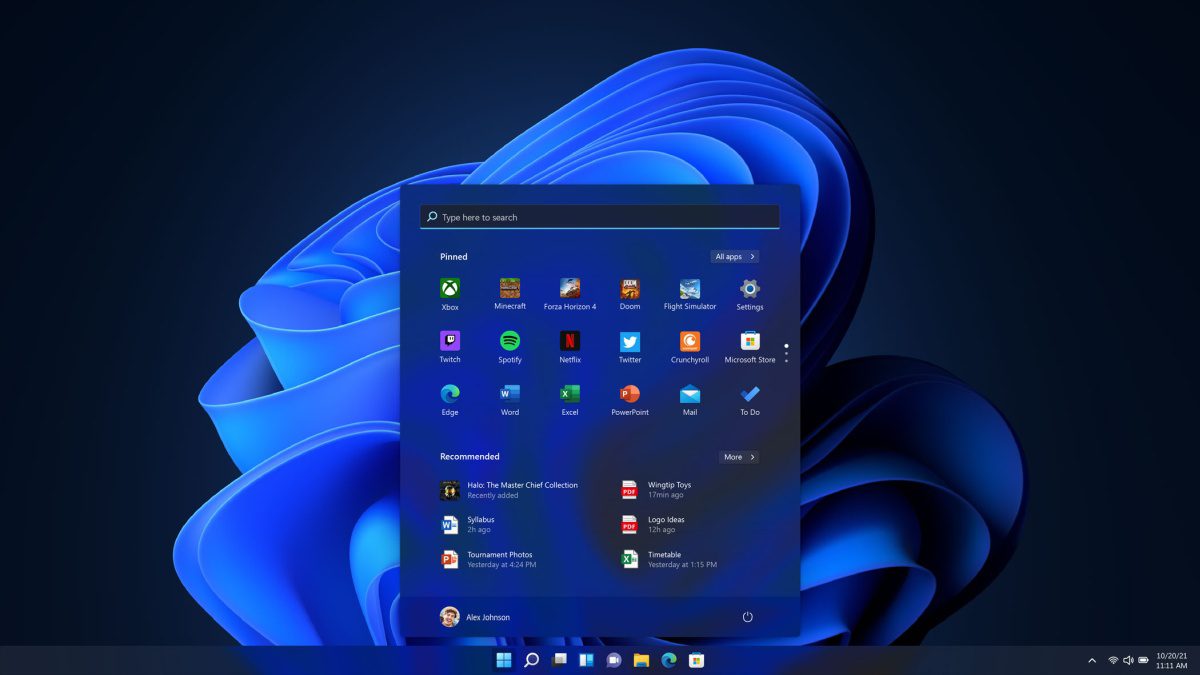
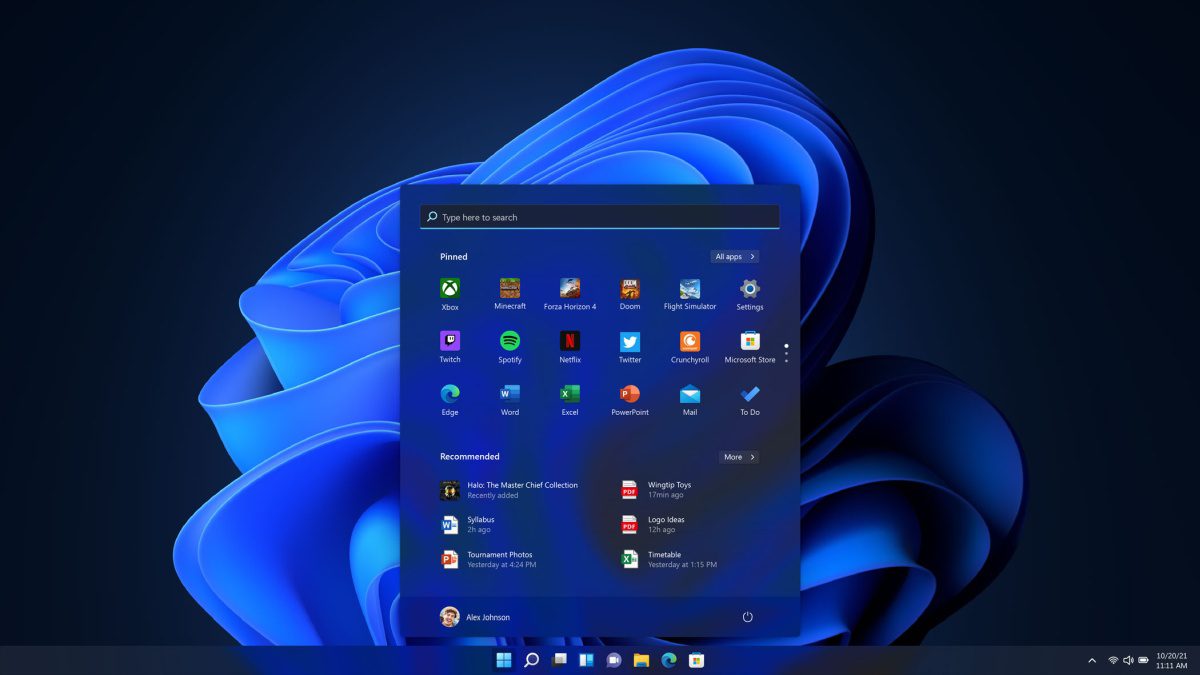
Personalizing Your Windows 11 Pro OEM Experience
Windows 11 Pro OEM is more than just its main features. It gives you many options to customize your computer. You can change the Start menu and improve how your system works. Just a few simple changes can really boost your experience.
Here are some tips and tricks to help make your Windows 11 Pro OEM feel like yours.
Customization Tips and Tricks
Windows 11 Pro OEM lets you make your desktop look how you want. To start, right-click on your desktop and choose ‘Personalize.’ You can try out different themes, colors, and backgrounds that fit your style. The ‘Start Menu’ gives you more ways to customize. You can pin your favorite apps, folders, or websites for easy access.
Want more control? Go to the ‘Control Panel.’ There, you can change detailed system settings. You can adjust the display resolution, sound settings, power options, and more. Look around in these settings. You can make your Windows 11 Pro OEM experience fit your work style better.
Optimizing Performance Settings
Want to get the best performance from your Windows 11 Pro OEM system? Here’s what you can do:
- Change power settings: Go to ‘Power Options’ in Control Panel. If you want the best performance, pick ‘High Performance,’ but be aware this might use more energy.
- Control startup programs: Open ‘Task Manager’ by pressing Ctrl+Shift+Esc. Go to the ‘Startup’ tab and turn off any apps that you do not need to start automatically. This will help your PC start faster.
- Adjust BIOS settings: To access BIOS, restart your PC and press the right key while it’s booting up. Look for options about CPU performance, RAM timings, and boot order. These can help speed up your system. Be careful with BIOS settings; changing them the wrong way can cause issues.
Troubleshooting Common Issues with Windows 11 Pro OEM
Even though Windows 11 Pro OEM is stable and reliable, you may still face some issues. This is normal for any operating system. Luckily, most common problems can be fixed with simple troubleshooting.
Let’s look at some helpful solutions for activation problems and compatibility or update issues.
Addressing Activation Problems
Encountering problems activating your Windows 11 Pro OEM can be frustrating. However, you can follow these steps to fix it:
- Check your Internet connection: Make sure your PC is online. A stable internet connection is important for activation.
- Use the Activation Troubleshooter: Go to ‘Settings’, then ‘System’, and click on ‘Activation’. If you see a troubleshooting option for activation issues, click it and follow the instructions on the screen.
- Reach out to Microsoft support: If the troubleshooter does not fix the issue, contact Microsoft support for help. Be ready to give your product key or proof of purchase to verify your account.
Solving Compatibility and Update Issues
Compatibility issues and update problems can happen with Windows 11 Pro OEM. This is common, especially when you have new hardware or software. Here’s how to fix these issues:
- Check for Windows Updates: It’s important to keep your system updated. Go to ‘Settings’ > ‘Update & Security’ > ‘Windows Update’ and install any updates you find.
- Update drivers: Drivers that are old or don’t match can cause different problems. Visit your PC maker’s website or the website for your specific hardware to download and install the latest drivers.
- Run compatibility mode: If an app is not working right, right-click on its file. Then, choose ‘Properties’ > ‘Compatibility’. Try to run it in compatibility mode for an older version of Windows.


Conclusion
In conclusion, Windows 11 Pro OEM is a strong platform. It comes with better security features and management tools, making it a great choice for businesses. The installation and activation process is easy. You will also find options for personalizing settings and helpful troubleshooting guides, which create a smooth experience.
When you compare it to Windows 11 Home, the Pro version has more security upgrades and special features for work. By using Windows 11 Pro OEM, businesses can boost their performance, security, and productivity. If you want a reliable and efficient operating system, Windows 11 Pro OEM is the best choice for personal and business use.
Frequently Asked Questions
Can I upgrade from Windows 10 to Windows 11 Pro OEM directly?
You cannot directly upgrade from Windows 10 to Windows 11 Pro OEM for free. However, you can buy a Windows 11 Pro OEM license to get the latest version. Make sure your PC meets the system requirements for a smooth upgrade.
How does Windows 11 Pro OEM differ from the Retail version?
The main difference is in licensing and how they are sold. The OEM version is usually pre-installed by PC makers. It is linked to that specific hardware. On the other hand, the retail version is sold separately. This version allows you to move the license to another PC if you want.
What are the system requirements for Windows 11 Pro OEM?
System requirements can be a bit different based on your PC maker. Usually, you will need a 64-bit CPU, 4GB of RAM, and 64GB of storage. You also need UEFI Secure Boot and TPM 2.0. It’s a good idea to check the Microsoft website or the website of your PC maker for details.
Can I transfer my Windows 11 Pro OEM license to another PC?
Sorry, but no. OEM licenses are different from retail licenses. They are linked to the original PC where they were installed and activated. You cannot transfer an OEM license to a different PC based on the licensing rules.
Where can I get official support for Windows 11 Pro OEM?
For help with technical issues, it is best to reach out to Microsoft support directly. You can do this by visiting their website or using the contact details that came with your PC. You can also find useful resources and support from the community on places like the Microsoft Community forums and tech support subreddits.
