Key Highlights
- Access email, create documents, store files, and more with an Office 365 Personal account.
- Enjoy the convenience of accessing your account from anywhere with an internet connection.
- Seamlessly switch between multiple devices, ensuring your workflow remains uninterrupted.
- Leverage the power of cloud storage to safeguard your data against threats like accidental deletion or hard drive failures.
- Stay up-to-date with the newest features and security updates, ensuring a smooth user experience.
Introduction
In today’s world, a Microsoft Office Personal Account is like having an office you can take with you. It helps you manage your emails, create professional documents, and keep important files safe. You can also work together with others easily on this one platform. You can get to all these tools by using your email address. This makes it simple and easy to access from anywhere in the world.
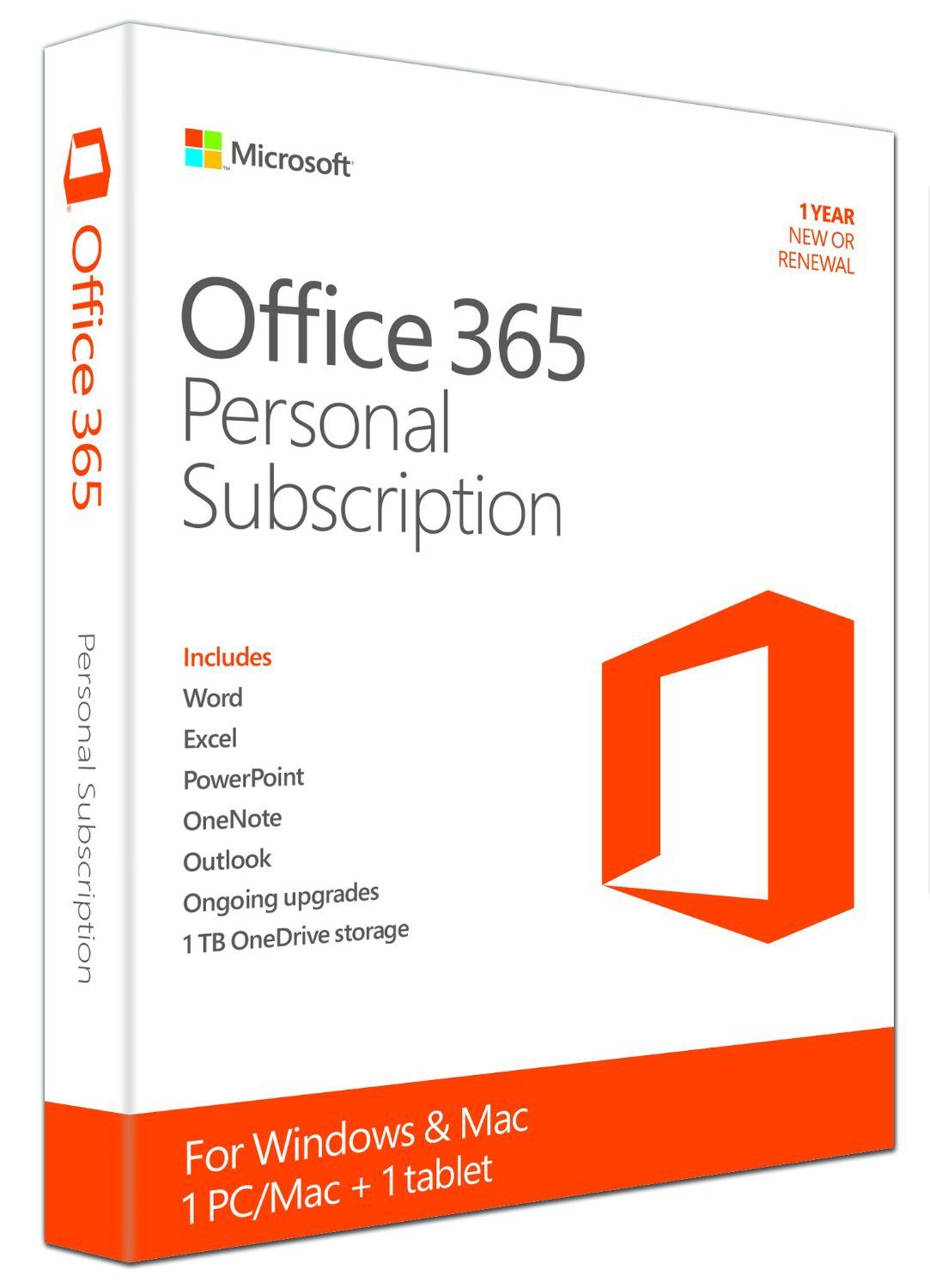
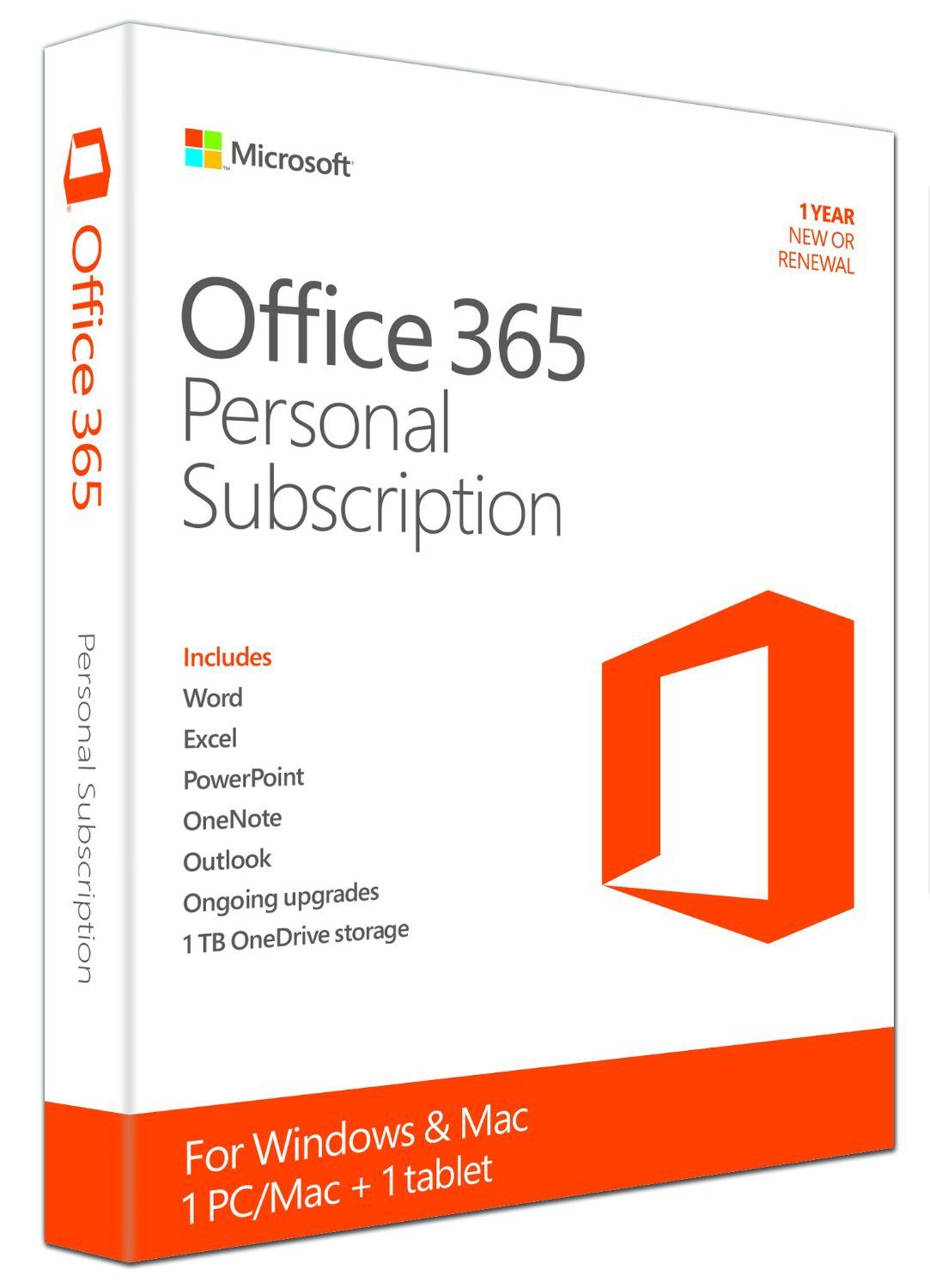
Understanding Office 365 Personal Account
An Office 365 Personal Account offers more than just apps like Word, Excel, and PowerPoint. It is a complete solution that helps make your digital life easier. With it, you get a strong email service through Outlook, plenty of cloud storage with OneDrive, and note-taking features using OneNote. This way, your important personal data, such as documents, presentations, and spreadsheets, are always easy to get to, no matter where you are.
Also, Office 365 keeps your data safe. Your information is securely held on Microsoft’s servers. This adds extra protection against things like accidental deletion, hard drive failures, and even ransomware attacks. Whether you’re on a Windows PC, a Mac, an iOS device, or an Android device, Office 365 will work well for you, giving you the same good experience no matter what device you use.
Overview of Office 365 Personal Features
When you sign up for Office 365 Personal, you are not just getting office apps. You are getting a full digital toolkit to help you be more productive and work better. This toolkit includes popular Microsoft Office apps like Word, Excel, PowerPoint, Outlook, and OneNote. These apps are updated regularly, so you will always have the latest features.
What makes Office 365 special is its cloud integration. With 1TB of cloud storage from OneDrive, you have plenty of space for your files. This means you can access your data from anywhere that has the internet. It also makes sharing and working with others easy.
An Office 365 Personal subscription includes extra benefits that are very useful. You get advanced security in Outlook to fight spam and phishing. You also have access to a huge library of stock photos and templates found directly in your Office apps. Plus, you can link some subscriptions to your Microsoft Store account for easier billing and management.
Key Benefits for Individual Users
Office 365 Personal makes life easier for individual users. Here are some of its main benefits:
- Easy Data Backup and Access: You can automatically back up your files to OneDrive. This helps prevent data loss from things like accidental deletion. Your data is available in the cloud. You can access it from almost anywhere with internet access, so your work stays on track.
- Simple Management: The Office 365 web console is easy to use. You can manage your subscription details, billing information, and security settings all in one place. This simple management saves you time, so you can focus on what really matters.
- Always Up-to-Date: Office 365 takes care of automatic backups and software updates for you. This means you don’t have to worry about manual updates. You will always have the latest features, security patches, and performance improvements without any effort.
Setting Up Your Office 365 Personal Account
Getting started with Office 365 Personal is easy. Below, we will show you the steps to create your account. We will also help you activate your subscription. Finally, we will guide you on logging into your new digital workspace.
Step-by-Step Account Creation Guide
- Go to the official Microsoft 365 website.
- Find and click on the “Office 365 Personal” plan.
- Press the “Buy Now” button to start the purchase.
- You will need to sign in to your existing Microsoft Account or make a new one.
- Follow the instructions on the screen to enter your email, password, and payment info.
If you have problems during setup, you can check the Microsoft Support website. It has guides, tips to fix problems, and ways to contact support if you need more help.
Verifying and Activating Your Account
After you finish your purchase, you will get a confirmation email at the address you used to sign up. This email is important for verifying your account and activating your Microsoft 365 subscription. In the email, there will be a special activation link. When you click on this link, it will take you to the Microsoft website to complete the activation process.
Once your subscription is activated, you can download Office 365 and install the desktop apps on your devices. A single Office 365 Personal subscription lets you install it on many devices, but you can be signed in on up to five devices at the same time. This means you can easily switch between your desktop, laptop, tablet, and smartphone without needing to sign in and out all the time. Also, remember to look for bundle offers when you activate, as Microsoft sometimes provides bonus offers like extra cloud storage or subscriptions to services like Microsoft Defender for better security.
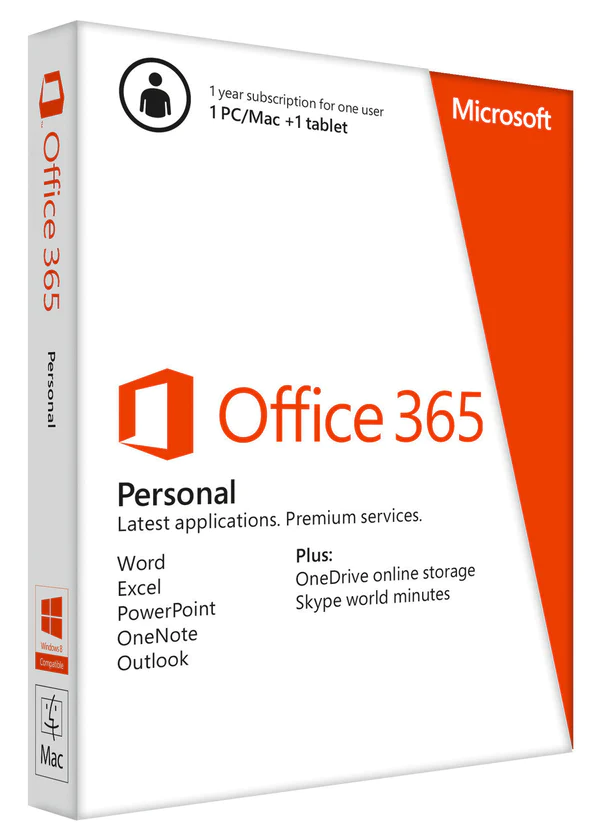
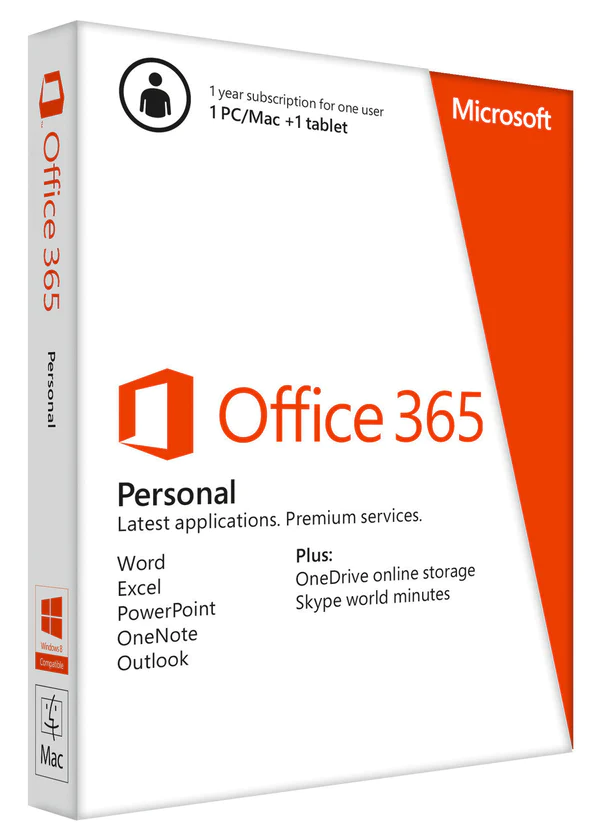
Navigating Your Office 365 Dashboard
After you set up your account, you can use a personalized Office 365 dashboard. This dashboard is where you can manage your subscription and access your apps. From here, you can easily open any of the Office apps. This central location makes it simple to find your important tools and files. You can switch between tasks smoothly, without having to open many windows or apps.
Customizing Your Workspace for Efficiency
One great thing about Office 365 Personal Account is how flexible it is for personalization. The dashboard is not fixed; you can change it to match your own work style and choices. Users can easily move app icons around with the drag-and-drop tool. You can also set up shortcuts for documents you use often and change the look of the dashboard to make it yours. This kind of customization helps you make a workspace that feels good and easy to use, which might increase your productivity with easy access to the tools and files you need.
The latest features are meant to work well with new browsers like Microsoft Edge, Chrome, and Safari. However, it’s important to keep in mind that older browsers, especially ones like Internet Explorer that are no longer supported, may not work well with Office 365. Having good internet access is very important to make the most of Office 365’s benefits.
Managing Your Subscription and Billing
Office 365 enables convenient management of subscription details and billing information:
|
Feature |
Description |
|
View Subscription |
See details about your plan, renewal date, and payment method. |
|
Manage Payment |
Update payment information or change the billing cycle. |
|
Cancel Subscription |
Cancel the subscription before the next billing cycle. |
|
Upgrade/Downgrade |
Switch between different Office 365 plans. |
Proactively managing your Office 365 subscription is crucial to avoid any disruptions in your workflow. Regularly reviewing your subscription details and billing information can help prevent accidental lapses in service due to payment issues or unexpected plan changes.
Maximizing Productivity with Office 365 Personal Account
The main part of the Office 365 suite is its strong apps aimed at boosting productivity. Let’s look at how you can get the most out of these apps:
Tips for Using Word, Excel, and PowerPoint
- Know the Ribbon: Get to know the easy ribbon layout in Word, Excel, and PowerPoint. This helps you find the formatting tools and important functions quickly.
- Use Templates: Enjoy the large collection of ready-made templates in each app. These templates let you make professional documents, spreadsheets, and presentations easily, without starting over.
- Keep Updated: Always install the latest software updates from Microsoft. This keeps your MS Office apps up-to-date with the newest features, security updates, and better performance. It also means you get new tools that can help you work faster. For businesses, this means continued tech support and less downtime.
Leveraging OneDrive for Cloud Storage
OneDrive is more than just a place to keep your files. It works as an extension of your local storage and is well connected with your Office 365 experience.
- Store Entire Folders: You can sync whole folders between your local devices and OneDrive. This is great for projects with many files or for teams that are working together.
- Collaboration Made Easy: You can share files with colleagues, clients, or collaborators using OneDrive. This lets people access and edit files in real-time and makes teamwork smoother. Everyone will be working on the latest version of a document. This helps avoid mistakes and confusion.
- Access From Anywhere: You can get your files from any place with internet access. Use the OneDrive website, the desktop app, or the mobile apps for iOS and Android. This means you will have access and will not need physical storage devices.
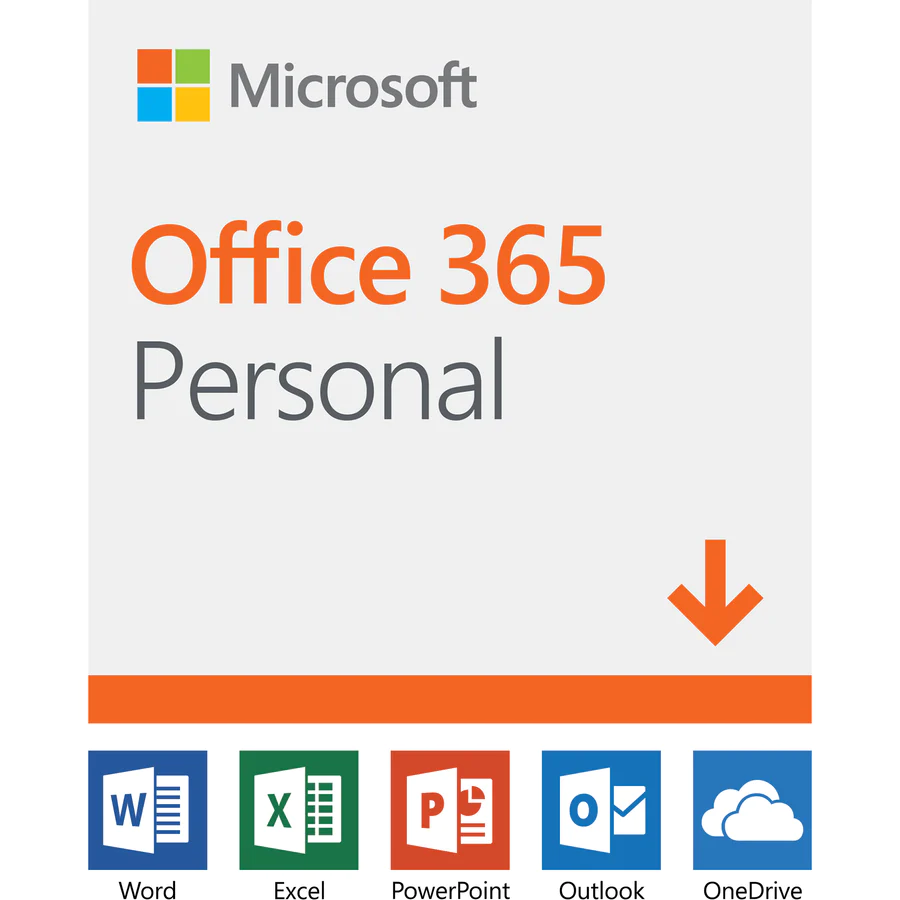
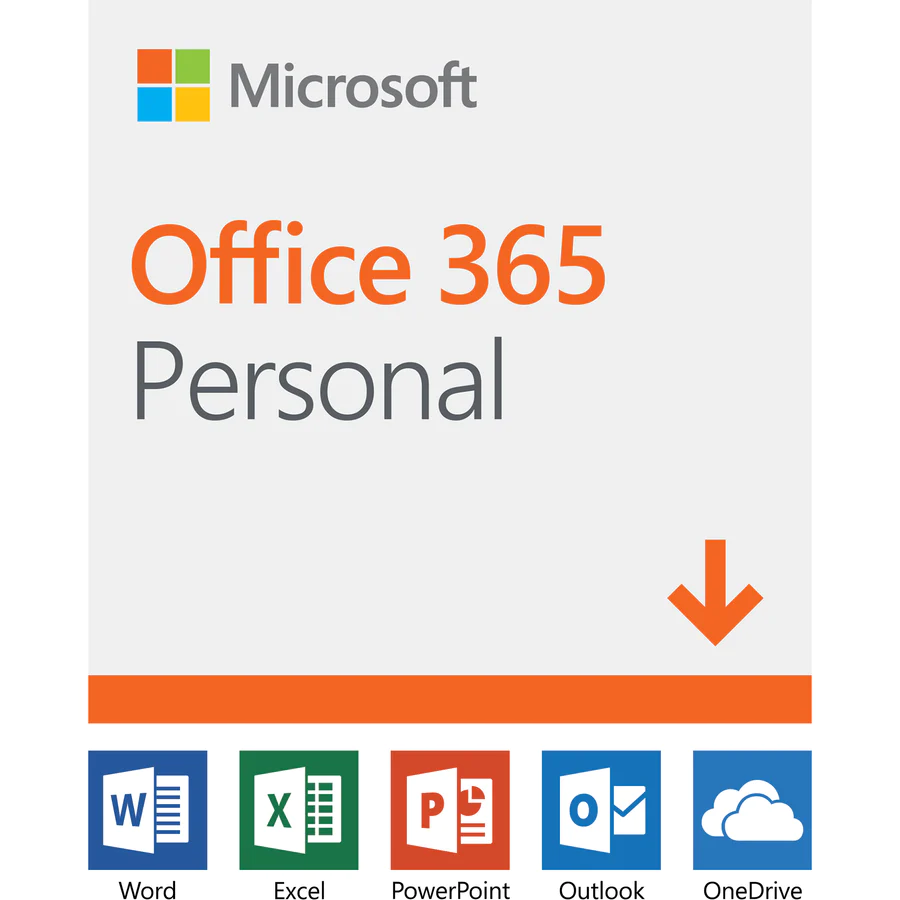
Conclusion
In conclusion, learning to use your Office 365 Personal account gives you tools that help you work better. You can create smoother workflows and manage documents more easily. Getting to know how to set up your account, navigate it, and use the app features will help you use this strong software well. Keep up with technology by getting the most out of Word, Excel, PowerPoint, and OneDrive to improve teamwork and storage. With Office 365, you can use technology to make your tasks easier and increase your efficiency.
Frequently Asked Questions
Can I share my Office 365 Personal account with family members?
You cannot share your personal account directly. However, Microsoft has a Family plan. For an extra cost, you can get Office 365 Home, which allows up to six users. Each family member gets their own personal account, email, and OneDrive storage.
What’s the difference between Office 365 Personal and Office 365 Home?
Office 365 Personal is a subscription meant for one user. Office 365 Home, on the other hand, is a family plan. The key difference is the number of users and the price. Office 365 Home lets up to six users share the subscription. This makes it a better deal for families or small households.
How do I renew or upgrade my Office 365 subscription?
You can manage your subscription easily through the Microsoft account linked to your Office 365 subscription. You can renew or upgrade your plan in the account settings. Just choose from the options available and confirm your changes. If you have any trouble, Microsoft Support can help you with step-by-step guidance or troubleshooting any problems.
